VA doesn’t care about Veterans outside the United States.
To create an account with ebenefits.va.gov and/or VA.gov account, you have to have a US phone number. To overcome this problem we suggest to use the free google voice account granted the you have a gmail account with google.
With Google Voice, you get a free phone number for calls, text messages, and voicemail. You can use the apps on smartphones and computers, and you can link your number to any mobile or landline number. Just make sure when you setup your google voice account to get a US number, any states you want like Texas, California or Virginia.
Follow this steps to create a google voice account, skip step 1 if you already have a gmail account.
1. Sign Up for a Google Account
To use Google Voice features, you must first register for a Google account, which will unlock access to Google Voice along with other apps. Luckily, signing up for a Google account is free and only takes a few moments of your time. If you already have a Google account, you can skip to the next step.
Navigate to the Google Account sign-in page and fill out your information in the provided form. This is where you get to choose an email address. If you intend to use Google Voice or other Google apps for professional use, consider creating a username that is similar to your business name (Google will automatically inform you if an email address already exists).

Don’t skim past the end user license agreement (EULA) without reading it; it’s wordy, but if you’re planning on using your Google Voice number for your business, it’s good to know the finer details. Read through all the terms and conditions so that you understand what you are agreeing to. Once you’ve finished, enter your password and click “Next” to sign in with your freshly created Google account.
2. Enter Your Local Area Code
Once you’ve agreed to the terms and conditions, Google will prompt you to enter your three-digit area code. By default, it will use your location and give you the cities nearest you, so make sure that you grant Google permission to use your location when prompted. You don’t have to grant Google this permission, but part of establishing a local presence with your small business is ensuring that you have an area code that is native to the area.
Note: Some area codes may not be available. For example, you may have wanted a 212 (Manhattan) phone number, but might need to settle for something else nearby, as all 212 numbers have been used. This can be an issue for highly populated cities like New York or Seattle. However, you should have better luck finding an available area code if you live in a smaller city.

3. Pick a Phone Number
Google will search records and display a list of available numbers. Choose the one that you think works for your business. Try to find something memorable that will be easy to remember for your clients and associates. If you’re not seeing anything in the list provided, click the “show more” button. Once you see a phone number that speaks to you, click “Select.”
Pro tip: Don’t rush through this step, as your number reflects the image of your organization and how customers see you. If you need help choosing a number for your organization, check out our more comprehensive guide on business phone numbers.
4. Link Your Existing Phone Number
Virtual phone services work by forwarding calls to existing devices. Therefore, you need to have an existing phone number to complete the sign-up process. The number you link with your Google Voice account in this step should be the same phone number that you normally use to call the device you want your Google Voice number to ring on, and must be a U.S.-based number. You will be asked to verify this number before you can complete this step.

Google Voice will then send you a six-digit verification code by text message or by calling your device. It does this automatically to ensure you are not a spambot and instead are a legitimate Google customer. When you receive this verification code, enter the number in the provided form.
5. Download the Mobile App
Like other business phone systems on the market, Google Voice offers an app for iOS and Android devices. Navigate to your carrier’s app store and search for “Google Voice.” Choose the app and click “Download.” You will be prompted to sign in, so simply enter the login information for your Google account to get started. Once that’s complete, you can start making calls and messaging all you like with your newly minted Google Voice number.